How to Enable Android Emulator System Navigation Bar
http://www.viralandroid.com/2015/09/how-to-enable-android-emulator-system-navigation-bar.html
By default, android emulator is not visible system navigation bar and developers face difficulty when they use without system navigation in below android jellybean emulator. Here I’m going to describe how to enable system navigation in android emulator.
These are steps to enable android emulator system navigation bar.
Step 1: Open Android Studio.
Step 2: Go to AVD Manager.
After opening your android studio go to AVD manager either from android studio menu or directly click AVD manager button.
To open AVD manager from android studio menu: go to Tool >> Android >> AVD Manger which looks like this.
Step 3: Click edit button which emulator navigation bar you want to show.
Step 4: Select HVGA from sink like below screenshot and click Finish button.
Step 5: Restart your android studio and run android application.
After doing these steps, your android emulator looks like in the image below.
Steps to Enable System Navigation Bar
Step 1: Open Android Studio.
Step 2: Go to AVD Manager.
After opening your android studio go to AVD manager either from android studio menu or directly click AVD manager button.
To open AVD manager from android studio menu: go to Tool >> Android >> AVD Manger which looks like this.
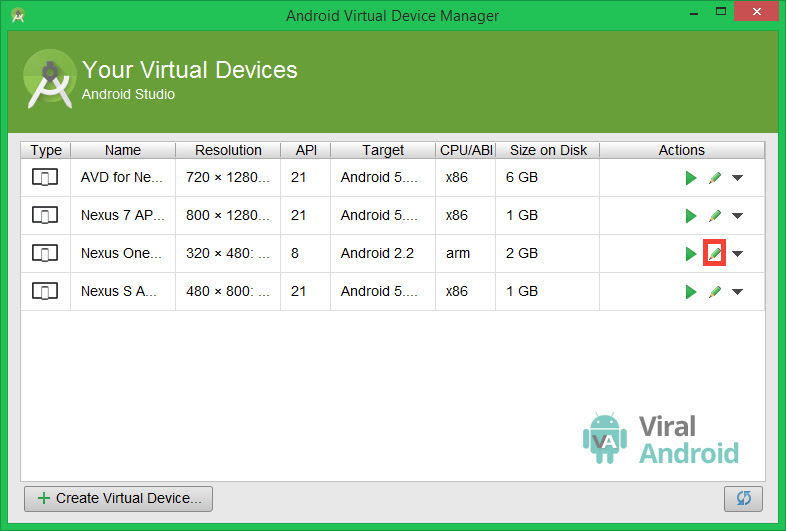 |
| Android Studio AVD Manager |
Step 3: Click edit button which emulator navigation bar you want to show.
Step 4: Select HVGA from sink like below screenshot and click Finish button.
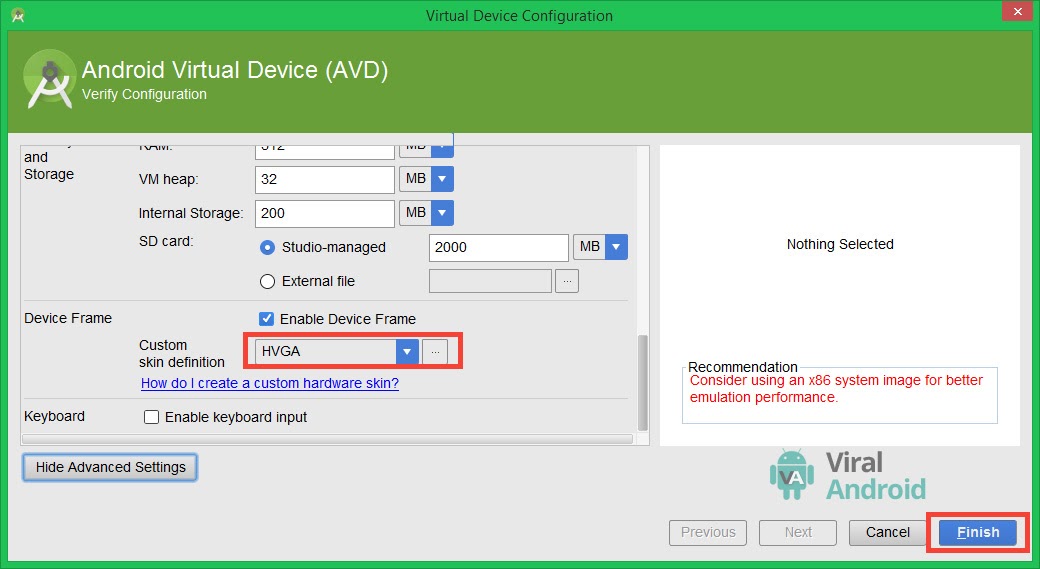 |
| Android Studio AVD Configuration |
After doing these steps, your android emulator looks like in the image below.
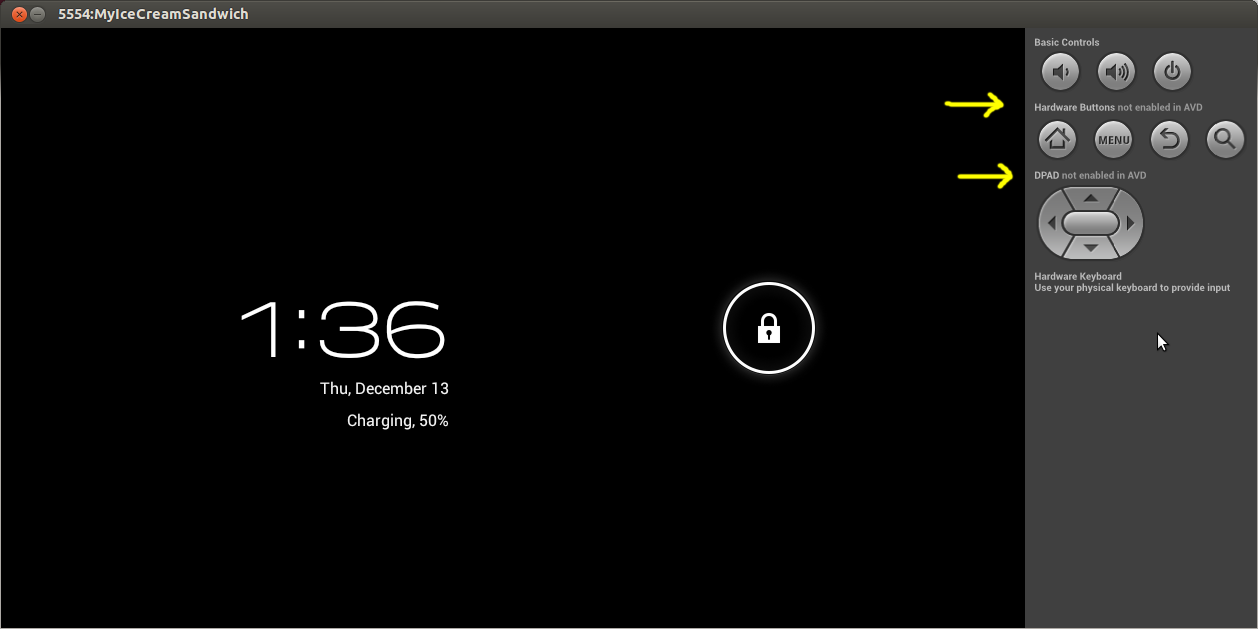 |
| Android Emulator |
